Step 1: Open your photo and select Magic Extractor from the Image menu.
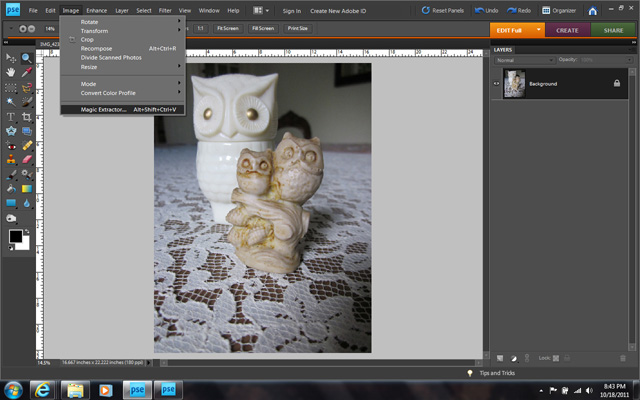
Step 2: In the Magic Extractor Dialog box, use the pen with the plus symbol (red) to draw on the areas you'd like to keep. Then use the pen with the minus symbol (blue) to draw on the areas you'd like to erase.

Step 3: Select Preview to see how it looks. If the tool deleted all of the background as you wanted, choose OK. If not, you can go back and refine your selection. (Tip: Use the magnifying glass and hand tools to zoom in and move around the edges of your selection.)
Step 4: Now you have your image without the background! So easy! This tool is perfect for creating embellishments for digital scrapbooking pages or even blog headers.
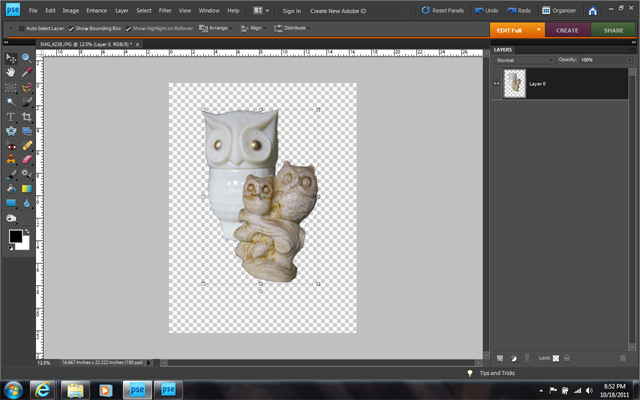
If you have any questions, just let me know in the comments.
Tweet Pin It

No comments:
Post a Comment